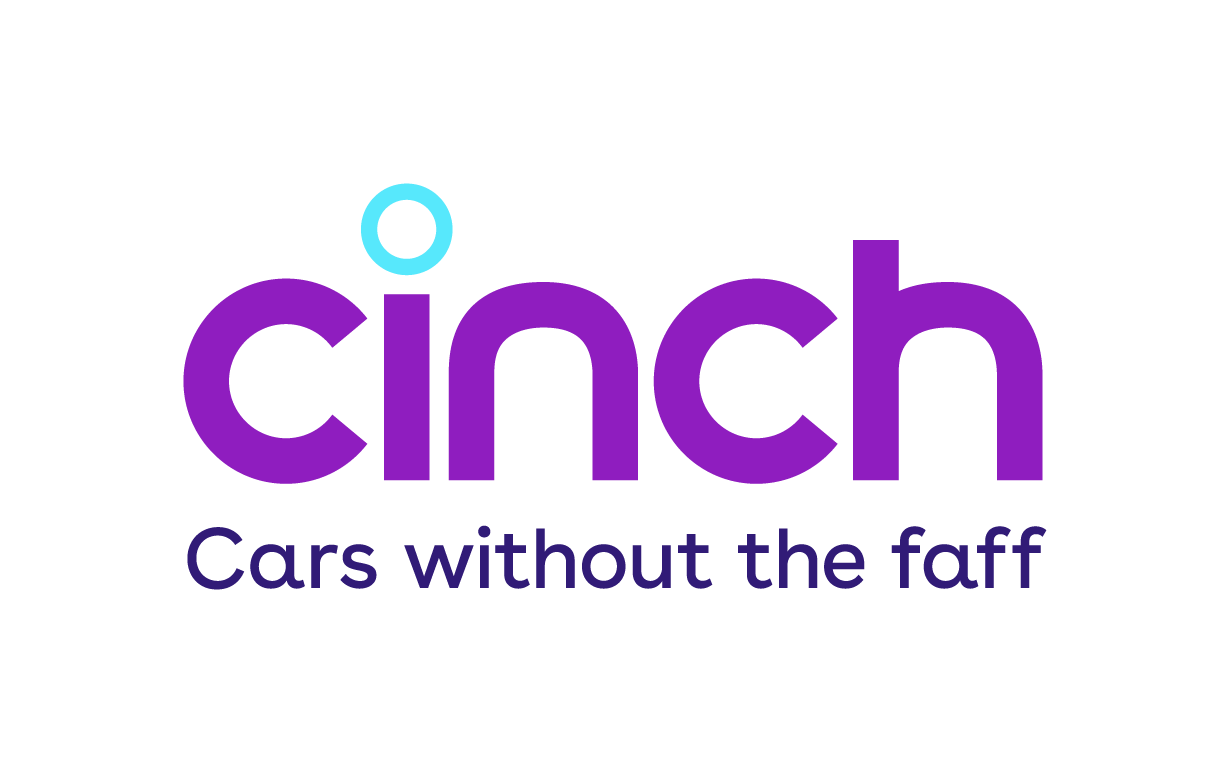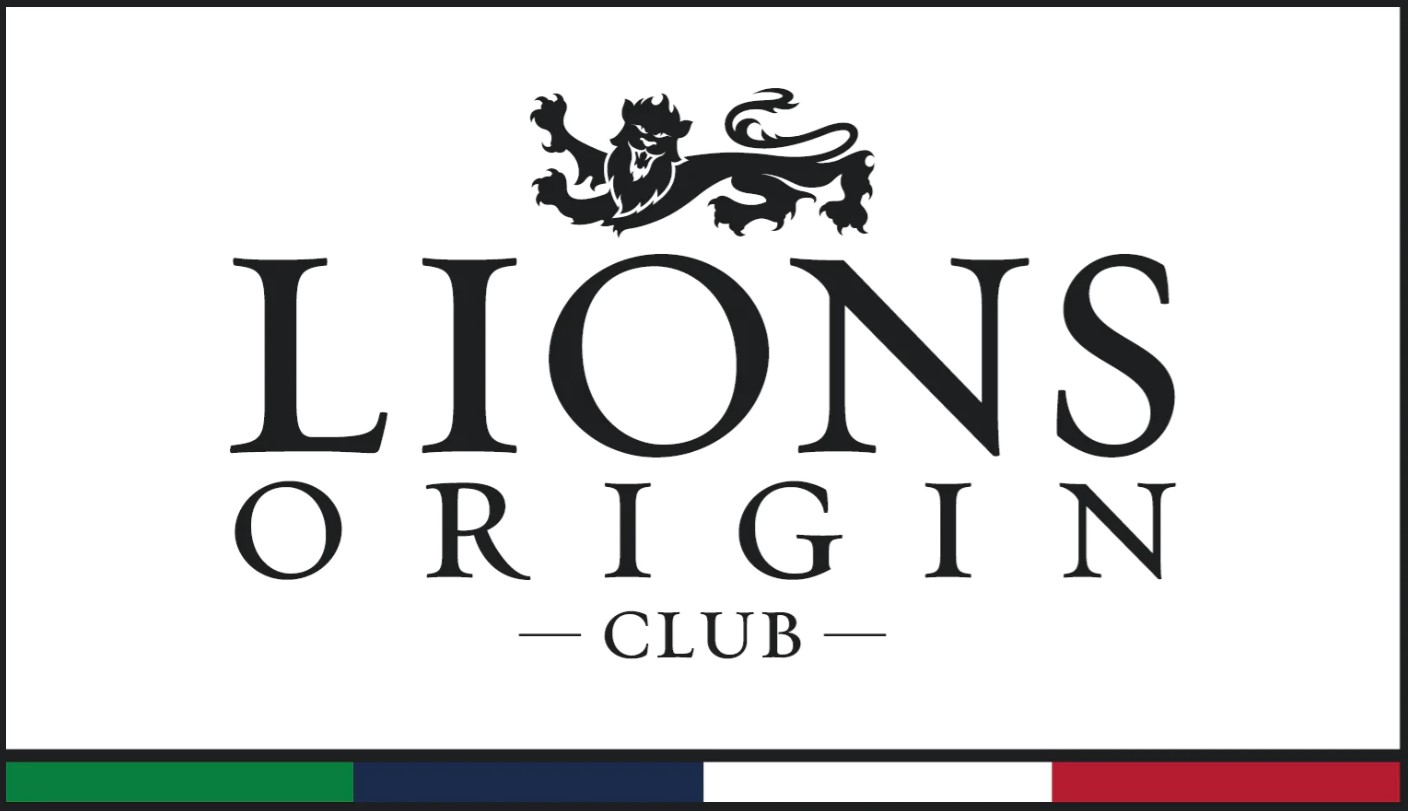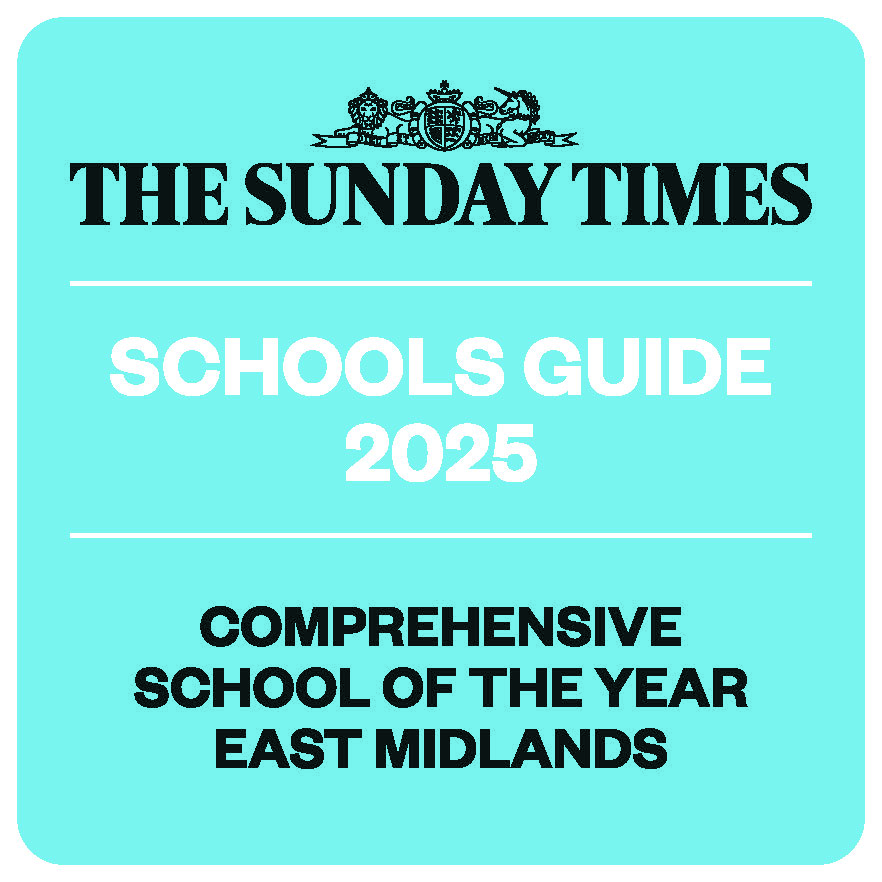Parent Portal Apps
Northampton School for Boys has always aspired to keep parents fully informed in regard to their child’s progress at school and with the new Parental Portal we are entering a new chapter of related technology at NSB.
Edulink One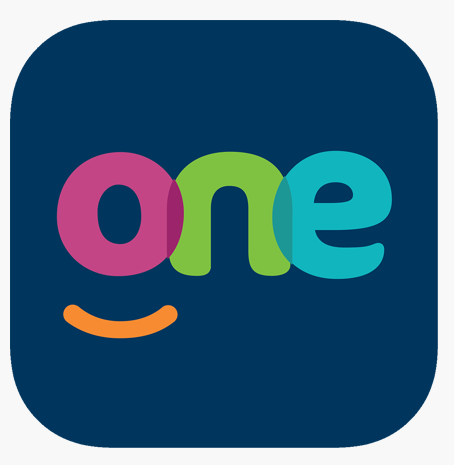
This portal should be of significant use to all parents / carers as it will allow you to monitor your child’s: Attendance, Homework, Detentions and House Points as well as allowing you to view your son or daughter’s history of school reports. You are also able to log school absences via the app.
If you do not receive your invitation email or experience any issues with being able to access or use the portal, please feel free to contact: nsbedulinksupport@nsbtrust.school
How to log in to Edulink One as a parent
-
Obtain your login details: you will have sent an email to you with your username and a link to set up your password. Check your spam or junk folders if you can't find it.
-
Find your School ID: School code is NSB
-
Choose your access method:
- Web Browser: Go to www.edulinkone.com or use your school's direct login link.
- Mobile App: Download the "EduLink One" app from your device's app store (iOS or Android).
- Enter your details:
- On the login page or screen, enter your School ID. (NSB)
- Enter your username and the password that was provided to you.
-
Log in:
Click "Log in" to access your parent account.
Microsoft Teams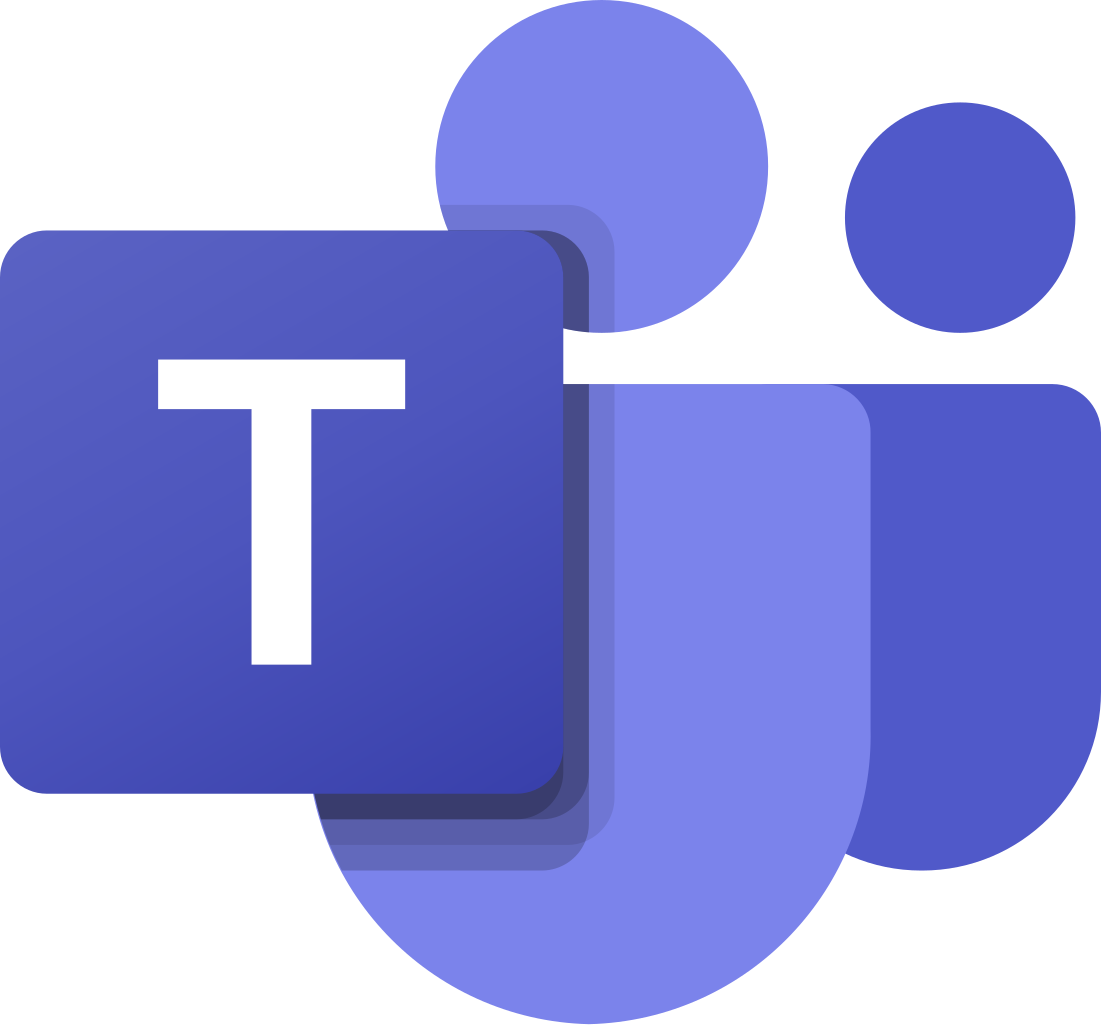
All homework tasks are set using assignments on Microsoft Teams. Students and parents will be able to check all tasks that have been set via EduLink One. If you haven’t yet signed up to the EduLink platform, please follow the relevant information above.
Students will be given homework in the form of Microsoft Teams ‘assignments’ that they can complete on devices at home or during Homework Club in school.
Where students are set a ‘quiz’ on MS Teams, these will be marked automatically and provide students with an immediate score and indication of possible topics/areas to revisit and revise further to support key knowledge. Teachers can monitor the answers for all students and determine if additional explanations are needed in class to secure understanding.
Parents do not need to log in to the student account to see the homework as it is fed directly from MS teams to Edulink One.
Class Charts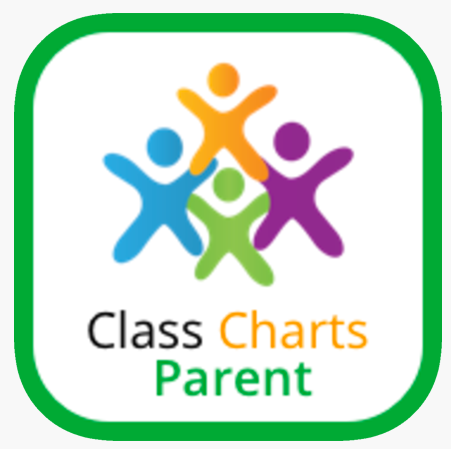
Class Charts is the system that we use to log your child’s rewards and sanctions, in other words, all positive and negative interactions whilst at school. This system records all House points, commendations, outstanding certificates, warnings and detentions meaning that we, and you, can monitor and track their behaviour leading to more effective reporting and interventions. You can also see your child’s timetable. When you sign up to this, you will be able to see your child’s information almost instantaneously.
How to create a parent account in Class Charts
To create a Class Charts account please follow the instructions below.
- Open www.classcharts.com/parent/login
- Enter your email address
- Choose 'I don't have an account yet'
- Enter your parent access code and name which will have been provided to you by email when your child started with the school.
- Choose a password
- Click Log-in.
We hope you find the platform useful and, of course, encourage you take an active role in monitoring your child’s
behaviour in school and praising and sanctioning them, as appropriate, so that they have a consistent message from both home and school.
Sparx for Maths and Science
Sparks is the platform where Maths and Science homework is set. The student will have received a log in once they start school and an email will be sent to parents automatically for updates on homework progress.
How students access the Apps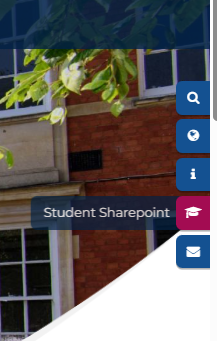
Students are able to access the school apps via the student SharePoint (previously known as VLE) which can be found on the quicklinks on the school website.
The quick links are the icon on the right hand side if using a desktop.
If you are accessing via a phone or tablet, click on Menu > quickinks > Student Sharepoint.
Students are able to access the various platforms from the Student Sharepoint.
Accelerated Reading
This programme is designed specifically for Year 7 and Year 8 students. Each student is assigned a Zone of Proximal Development (ZPD) and a reading age, both represented by a colour. These details are recorded on their personal record card, which also includes their login information for the Accelerated Reader portal.
All books in the library are colour-coded to match these reading levels, allowing students to select books within their designated colour band. The Accelerated Reader portal keeps a record of all available books along with the word count for each title.
Students are encouraged to read for at least 20 minutes each day. After finishing a book, they should log in to the portal to complete a quiz based on what they’ve read. Their quiz score determines how many words are added to their personal word count tracker.
If a student finishes a book over the weekend, we recommend they complete the quiz at home and select a new book as soon as possible—rather than waiting for their scheduled library session.
Parents can track their child’s reading progress through the portal by clicking the button located at the bottom of the page within the portal.
Kerboodle
This is used as an information resource. The students have access to all of the text books used In science.